
My teaching partner recently introduced me to my new favorite vocabulary review resources-Quizlet. I know that Quizlet has been around for several years. In fact, I remembered using Quizlet several years ago. According to the site, I made a quiz back in 2010, but I never used the website, because I didn’t see anything more than digital flashcards…..things have changed:)
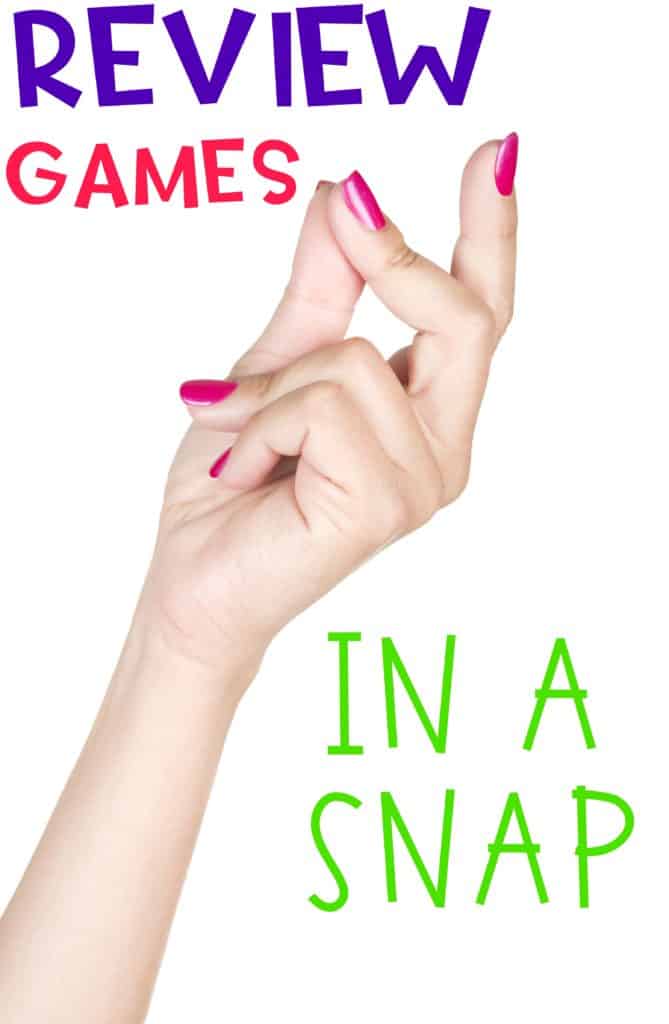
You will need to sign-up for an account. I use the free version, and I made sure to select I was using it as a teacher, because that gives me more options than the traditional version. I did not set up a class, so I’m not sure what that features there are for a class. To create a review, select “create” at the top of the page.
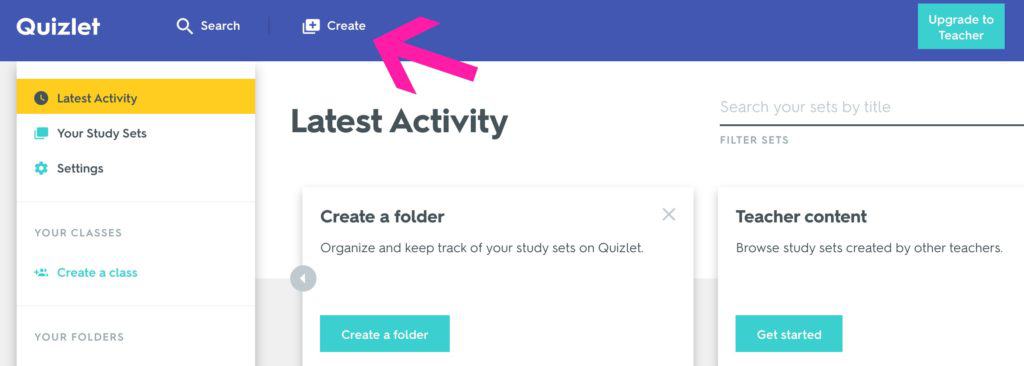
Type in the name of the review and select a language for the questions and answers. Then, enter the terms you want students to study. You can type in the definition of your choice, or you can select the button shown by the purple array. That gives a drop down menu of definitions you can choose. It is incredibly fast and easy to set up the vocabulary terms. I always try to have at least 12 terms, so we can play games with the words.
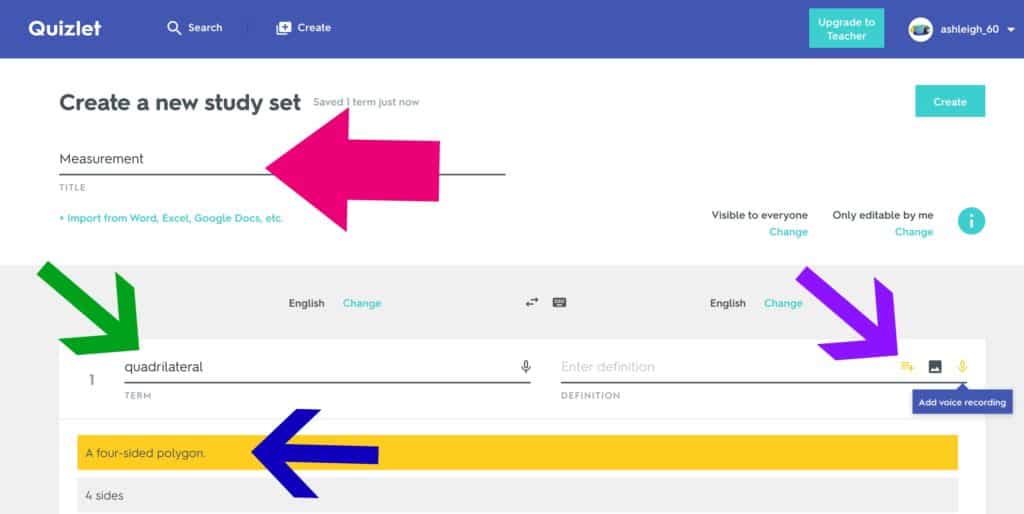
You can add new cards by selecting “Add Card” and you click “Create” to create the game/activity.
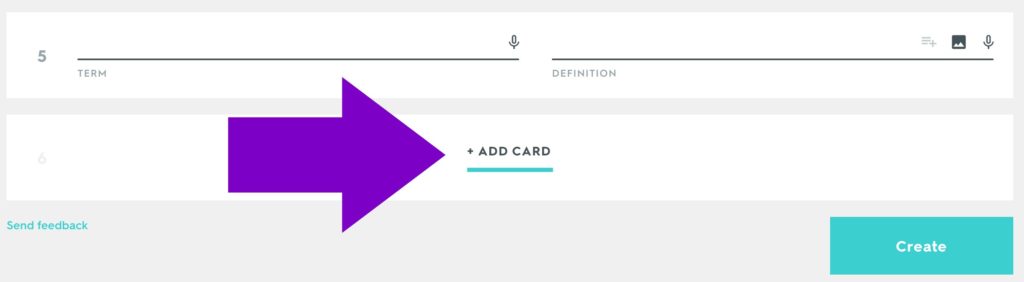
There are several things your students can do with the vocabulary words. All of the options are shown on the icons below. You can also share, add collaborators, and more.
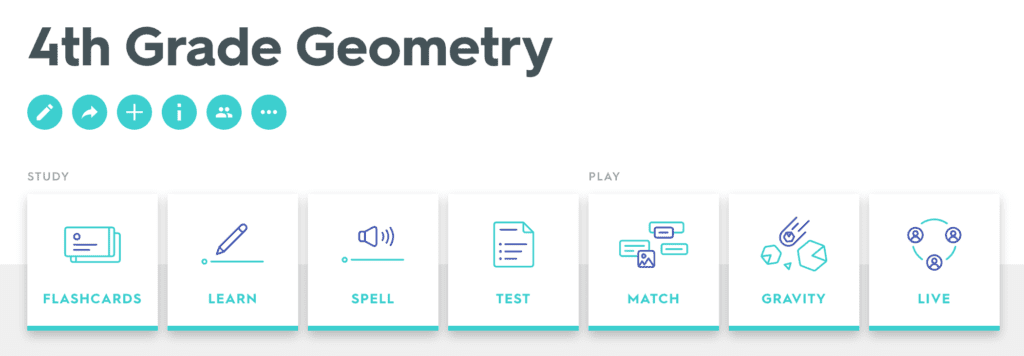
You can assign the Quizlet on through a link, email, or even Google Classroom by selecting the Share icon (curved arrow). It honestly took me less than five minutes to create and assign this Quizlet. Before we played my students’ favorite game, I let them use any tool of their choice to review the vocabulary words. The student below was working on a vocabulary sort, where he sorted words and definitions.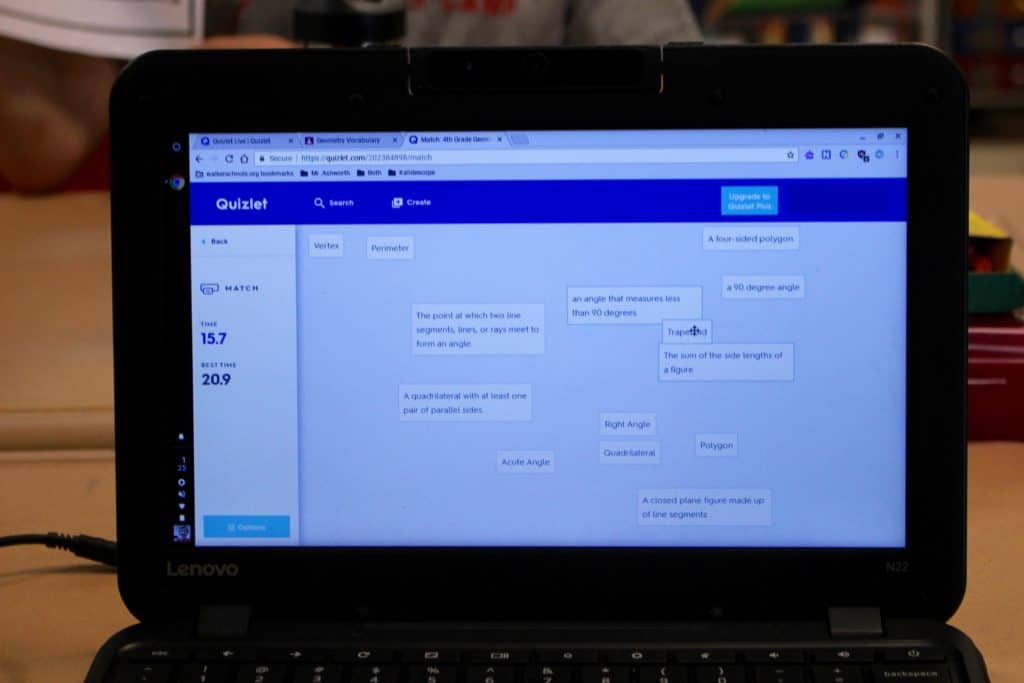
This student played Gravity, which is another fun review where students have to avoid astroids.
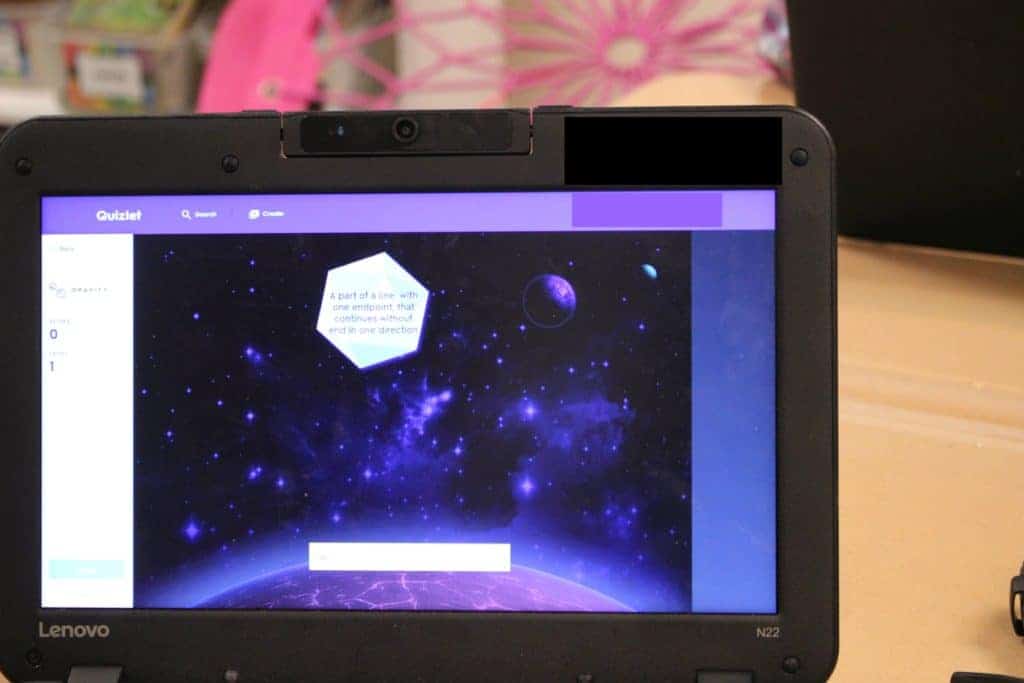
Without a doubt, everyone’s favorite game is Quizlet Live. To play the game, everyone should be on their computer and select Quizlet Live from the menu of activities. I display my computer screen on our projector, and when I click Quizlet Live a join code is automatically generated. Students enter the join code on their computer (you must have at least six students to play) and wait to see who is in their group. Once everyone has entered the code, click Create Game with X Students.
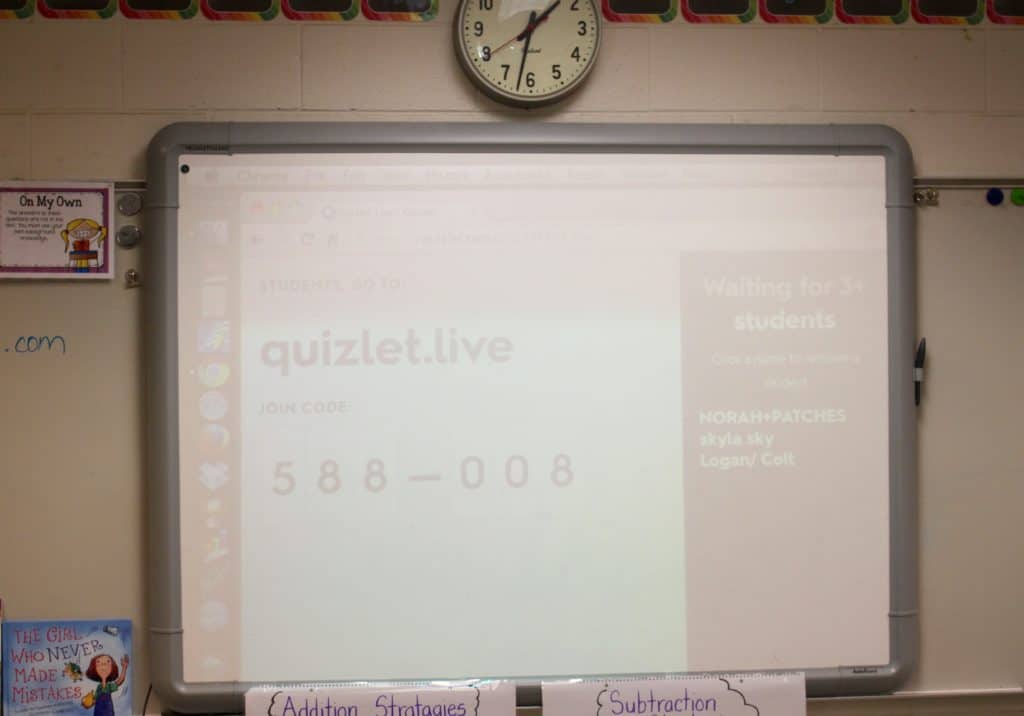
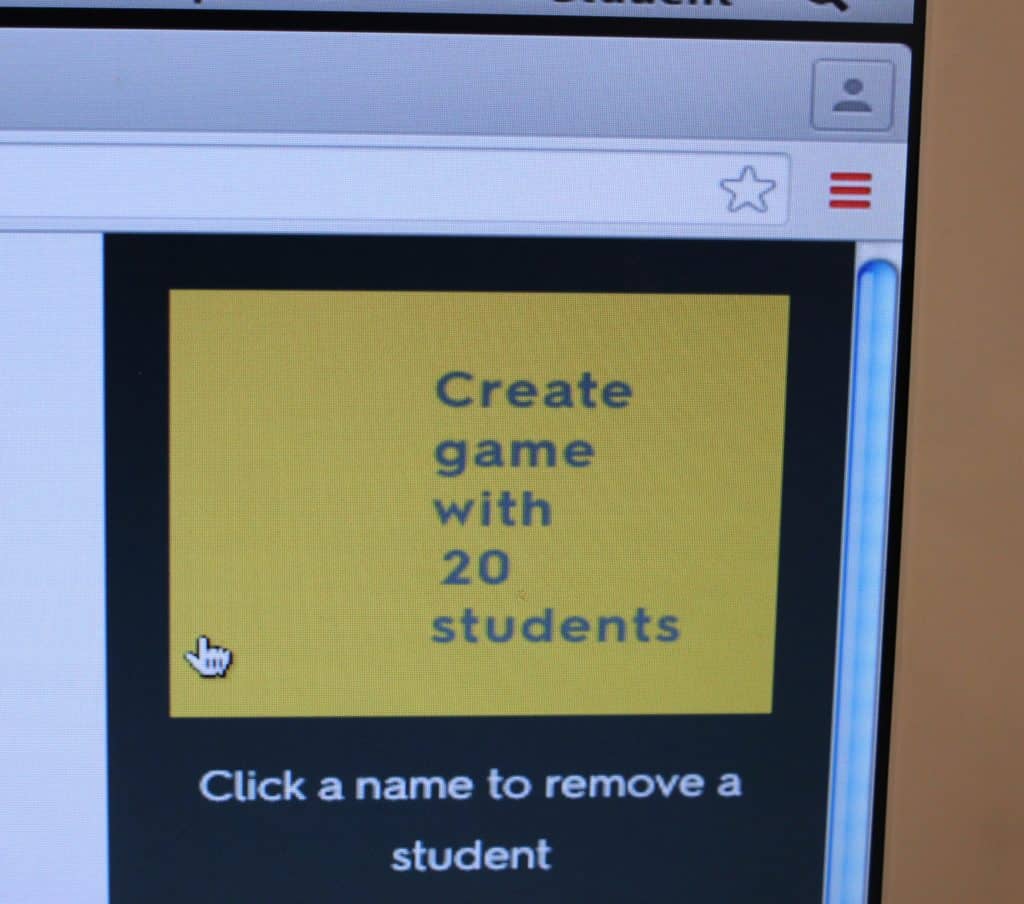
Students are randomly generated into equal groups. There are typically four students in a group. The groups are given funny names or animal names. I have students sit with their groups for the game. Our class goal is for everyone to be with their group and ready in less than 10 seconds.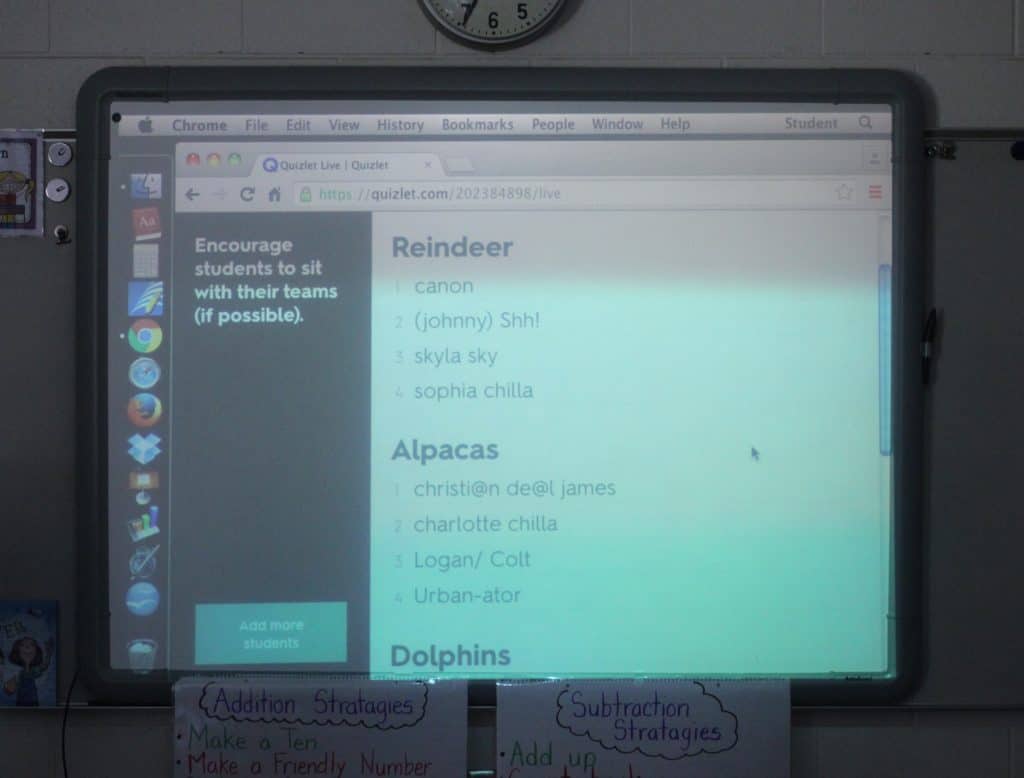 Groups are given questions based on the vocabulary words and definitions. By the end of the game, students will work through all of the vocabulary words. The fun twist to the game is that the terms are divided equally among the students in the group. For example, if I have 24 terms Student A will have 6 of the terms, Student B will have 6 different terms, and so on. Students have to work together to not only determine what is the correct answer but who has the correct answer.
Groups are given questions based on the vocabulary words and definitions. By the end of the game, students will work through all of the vocabulary words. The fun twist to the game is that the terms are divided equally among the students in the group. For example, if I have 24 terms Student A will have 6 of the terms, Student B will have 6 different terms, and so on. Students have to work together to not only determine what is the correct answer but who has the correct answer.
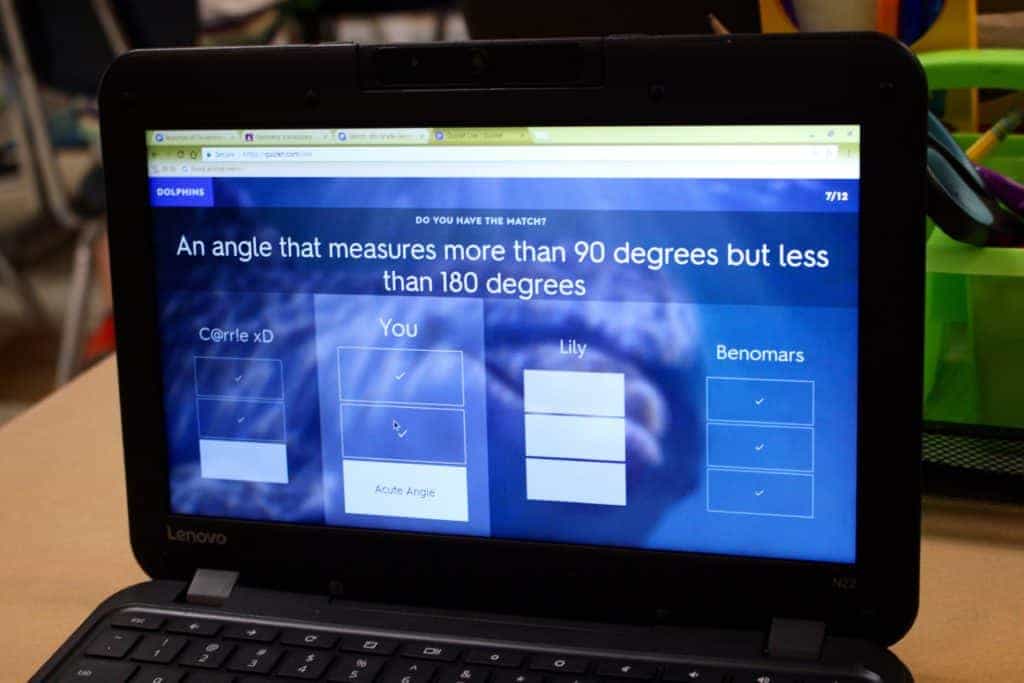
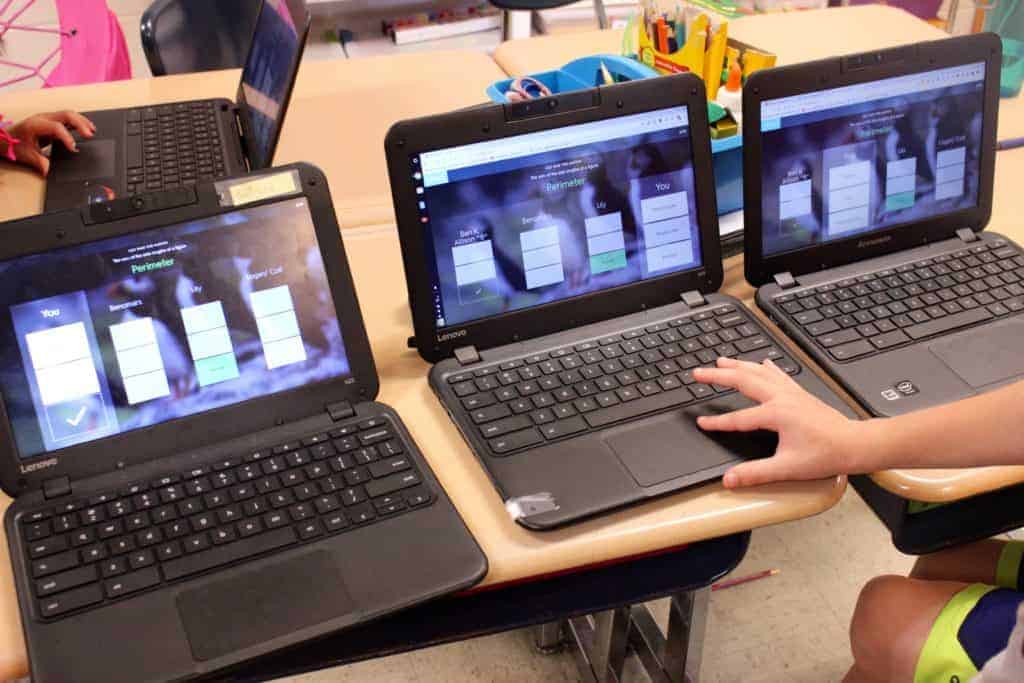
Groups get 1 point for each question they get correct, and they have to go back to zero with any incorrect answer. I display their progress on the projector. 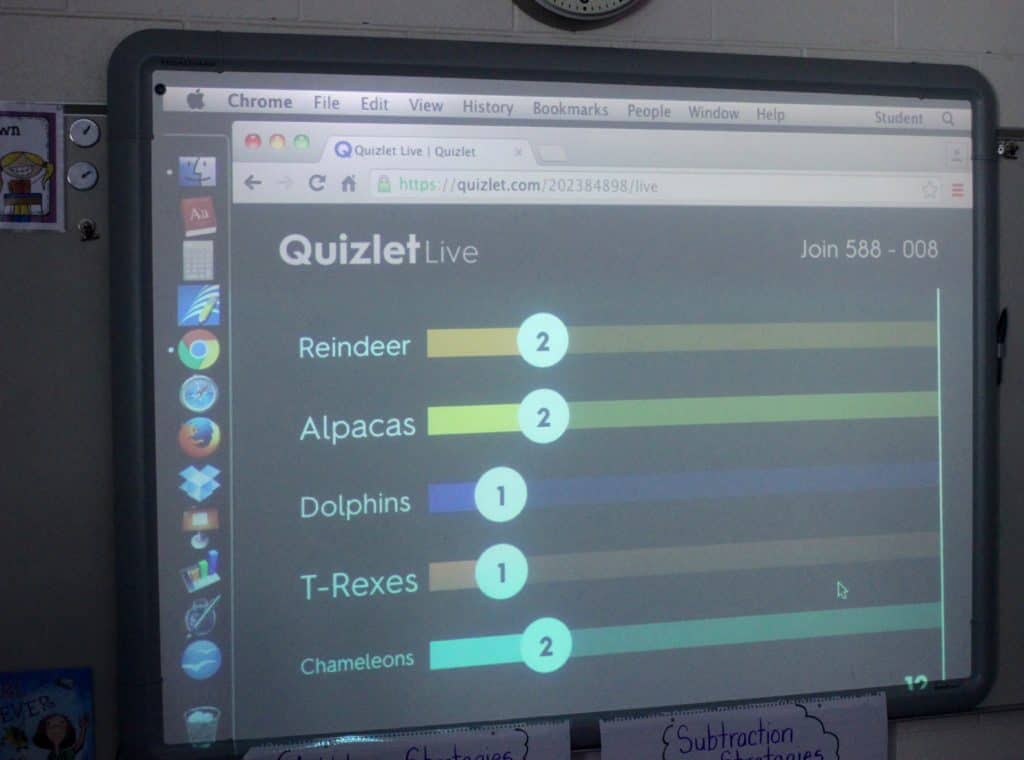 When a team gets all of the questions right, the winning team is displayed. You can click “Play Again” and keep the same groups or shuffle the groups. I usually play at least three rounds at a time, because it is amazing to see the progress students can make after a few practice rounds.
When a team gets all of the questions right, the winning team is displayed. You can click “Play Again” and keep the same groups or shuffle the groups. I usually play at least three rounds at a time, because it is amazing to see the progress students can make after a few practice rounds.
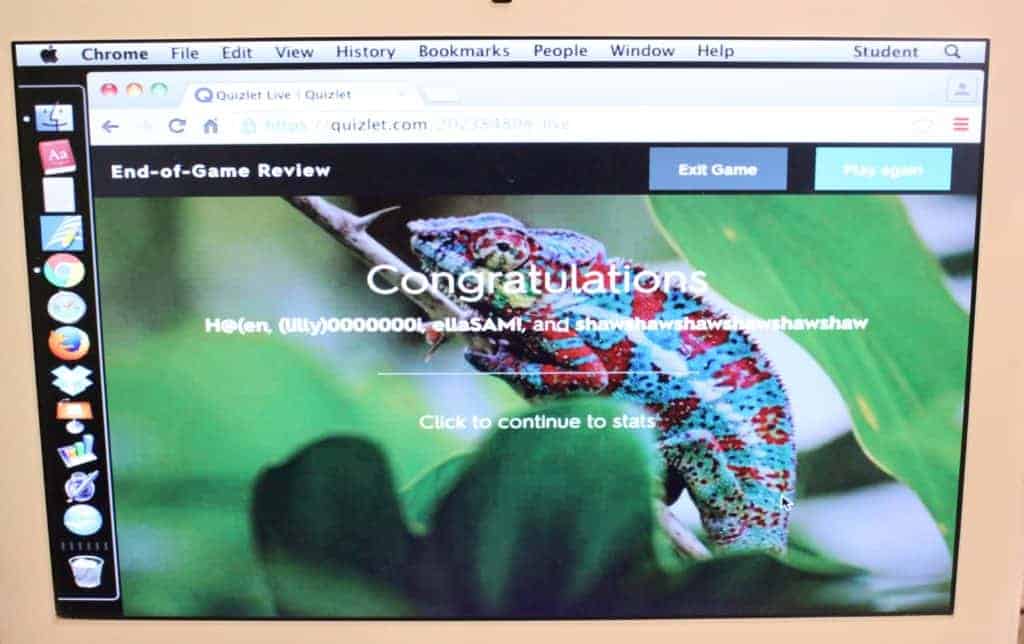
You can look at class statistics and see which word gave students the most trouble and what they confused the word with. The level of student engagement with this game is through the roof. To be honest, I had to work to settle my students down when we were finished. I don’t use this to introduce vocabulary, but I LOVE it for review. I am able to listen to my students’ conversations as they work, and I can’t help but smile when I hear excitement and learning at the same time.

I have no idea what is included in the paid version, so I’d love to hear your opinion about that or new ways that you use Quizlet.
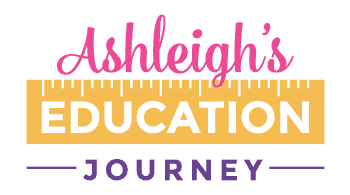
Is there a way for students to be able to play if they don’t have e-mail accounts or google access? Our students are not given google accounts until they are older in my district.
I think as long as they type in the link it will work. They could even bookmark it, so they won’t have to type it in every time.
This sounds a little similar to kahoot. My kids absolutely love it! They can get VERY competitive though!
I use Kahoot a little, but I like how fast this is! You can finish a round in just a couple minutes!